With Windows 8 and Mac OS X Mountain Lion, Microsoft and Apple are
both trying to bring features and concepts from their mobile operating
systems to their desktop OSs.
But that's where the similarities end.
At its heart, Mac OS X is still an operating system designed for desktops and laptops. Sure, Apple brought over a number of features from the iPad, but OS X is still based on windows, menus, folders, and the like. With Windows 8, Microsoft has bigger aspirations: Windows 8 will run on your desktop and your laptop as well as on your tablet, and it's unlike anything that has come before it.
Let's take a closer look at each one, and try to get a better feel of the direction each OS is headed.
 The Windows 8 Start screen.
The Windows 8 Start screen.
The differences between Windows 8 and Mountain Lion are evident from the moment you log in. When you launch Windows 8, you see something completely different: Instead of the familiar Start menu, taskbar, and Windows Explorer, you get the Start screen, which consists of square and rectangular icons for your apps called Live Tiles (more on that later). Scrolling left and right lets you see more of your apps. Windows Explorer is still around if you want it, but you would be forgiven for thinking that it isn't.
By default the Start screen shows every app installed on your PC, but you can choose what does--and doesn't--appear there. And you aren't restricted to apps: You can pin other items to the Start screen, including bookmarks to your favorite websites and contacts from your address book.
Windows 8 will run traditional desktop-style Windows applications too, and it will do so in a desktop environment that resembles the layout of Windows 7. You'll probably spend a lot of time in the traditional desktop environment--especially before all your apps get Metro-fied.
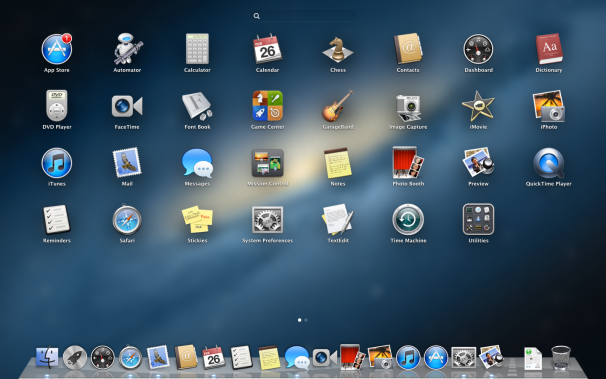 Launchpad in OS X.
Launchpad in OS X.
When you first log in to Mountain Lion, you'll see the typical OS X desktop--the menu bar at the top, the OS X Dock at the bottom, a cool space-themed photo for the desktop background. Clicking the Finder icon (the blue smiling icon) in the Dock brings up a Finder window for browsing files and folders. Mountain Lion does have a rough approximation of the Start screen: Launchpad. Within Launchpad you get an iPad-like grid of icons for your programs, which makes it easier to locate and access them. Despite Launchpad's iOS roots, however, Mountain Lion by and large looks and feels like a Mac, not an iPad.
OS X has no feature that directly compares to Live Tiles, but it does include similar notification features. Dock icons can display numerical badges if an application wants your attention; for example, if you have three unread email messages, the Mail icon will display a '3' badge.
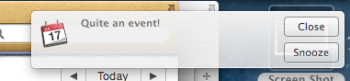 A notification alert in Mountain Lion.New
in Mountain Lion is Notification Center, a collection of notifications
from various applications. You can view Notification Center from
anywhere with a simple swipe gesture, or by clicking an icon in the
menu bar; when you call it up, your desktop slides over to reveal a
list of notifications sorted by application. Programs can also display
pop-up, banner-style notifications that appear in the upper-right
corner. These banners float atop everything else on screen, and
disappear after a few moments.
A notification alert in Mountain Lion.New
in Mountain Lion is Notification Center, a collection of notifications
from various applications. You can view Notification Center from
anywhere with a simple swipe gesture, or by clicking an icon in the
menu bar; when you call it up, your desktop slides over to reveal a
list of notifications sorted by application. Programs can also display
pop-up, banner-style notifications that appear in the upper-right
corner. These banners float atop everything else on screen, and
disappear after a few moments.
For its part, Windows 8 has pop-up notifications to supplement Live Tiles, and they behave much as Mountain Lion's do: They too appear in the upper-right corner and slide offscreen after a few moments.
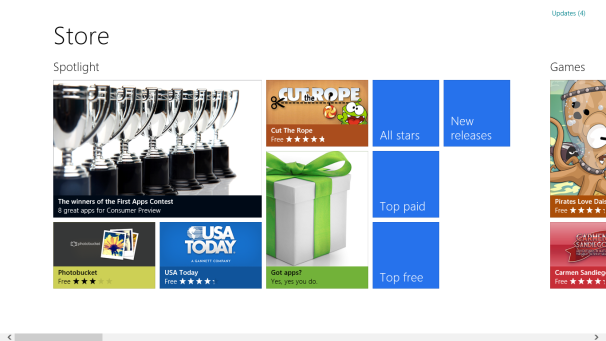 Windows Marketplace is clean and attractively designed.With
Windows 8, Microsoft hops aboard the app-market bandwagon. Although
it's still pretty spare, Microsoft's Windows Marketplace is generally
attractive and well designed. From a functional standpoint, it's fairly
similar to the Mac App Store: Apps are organized into categories, you
can buy apps with one click, and you can read or post a user review for
each app on the store. Although it's early, I can say that the Windows
Marketplace has one distinct advantage over the Mac App Store: app
trials. That's right--you can actually try an app for a limited period
before you plunk down money for it. What a concept!
Windows Marketplace is clean and attractively designed.With
Windows 8, Microsoft hops aboard the app-market bandwagon. Although
it's still pretty spare, Microsoft's Windows Marketplace is generally
attractive and well designed. From a functional standpoint, it's fairly
similar to the Mac App Store: Apps are organized into categories, you
can buy apps with one click, and you can read or post a user review for
each app on the store. Although it's early, I can say that the Windows
Marketplace has one distinct advantage over the Mac App Store: app
trials. That's right--you can actually try an app for a limited period
before you plunk down money for it. What a concept!
While Windows 8 has some gestures, at the moment they're all for tablets and touchscreen-equipped PCs. Swiping from the bottom and right edges of the screen with your finger brings up Charms, small toolbars that let you adjust settings or access additional features. Swiping from the left edge of the screen lets you switch between recently used apps.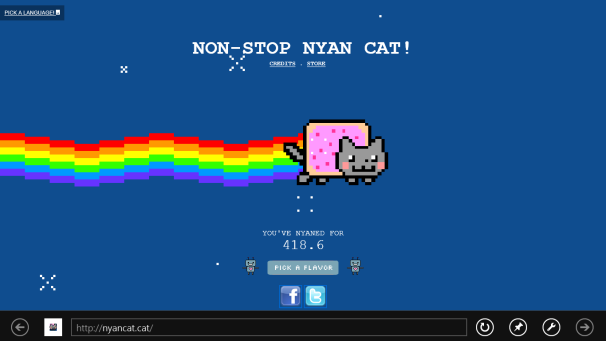 Right-clicking will bring up any hidden toolbars in your apps. This is what the IE 10 address bar looks like. (Also: Nyan Cat!)
Right-clicking will bring up any hidden toolbars in your apps. This is what the IE 10 address bar looks like. (Also: Nyan Cat!)
For touchpad and mouse users, Windows 8 makes use of "hot corners" and right-clicking to bring up Charms: You position your mouse pointer in the lower right to bring up the Charms bar; place it in the lower left to return to the Start screen; mouse to the upper-left corner and then mouse down to see recently used apps; and right-click to bring up the app toolbar along the bottom of the screen.
We don't yet know what sorts of finger gestures Windows 8 will support for laptops. At this point it's all up in the air, but late last year Synaptics demonstrated a Windows 8-friendly touchpad driver that accepts various gestures.
At its heart, Mac OS X is still an operating system designed for desktops and laptops. Sure, Apple brought over a number of features from the iPad, but OS X is still based on windows, menus, folders, and the like. With Windows 8, Microsoft has bigger aspirations: Windows 8 will run on your desktop and your laptop as well as on your tablet, and it's unlike anything that has come before it.
Let's take a closer look at each one, and try to get a better feel of the direction each OS is headed.
Getting Started
 The Windows 8 Start screen.
The Windows 8 Start screen.The differences between Windows 8 and Mountain Lion are evident from the moment you log in. When you launch Windows 8, you see something completely different: Instead of the familiar Start menu, taskbar, and Windows Explorer, you get the Start screen, which consists of square and rectangular icons for your apps called Live Tiles (more on that later). Scrolling left and right lets you see more of your apps. Windows Explorer is still around if you want it, but you would be forgiven for thinking that it isn't.
By default the Start screen shows every app installed on your PC, but you can choose what does--and doesn't--appear there. And you aren't restricted to apps: You can pin other items to the Start screen, including bookmarks to your favorite websites and contacts from your address book.
Windows 8 will run traditional desktop-style Windows applications too, and it will do so in a desktop environment that resembles the layout of Windows 7. You'll probably spend a lot of time in the traditional desktop environment--especially before all your apps get Metro-fied.
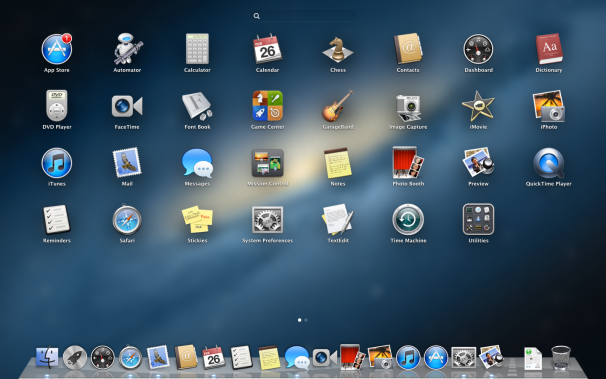 Launchpad in OS X.
Launchpad in OS X.When you first log in to Mountain Lion, you'll see the typical OS X desktop--the menu bar at the top, the OS X Dock at the bottom, a cool space-themed photo for the desktop background. Clicking the Finder icon (the blue smiling icon) in the Dock brings up a Finder window for browsing files and folders. Mountain Lion does have a rough approximation of the Start screen: Launchpad. Within Launchpad you get an iPad-like grid of icons for your programs, which makes it easier to locate and access them. Despite Launchpad's iOS roots, however, Mountain Lion by and large looks and feels like a Mac, not an iPad.
Notifications and Live Tiles
The Windows 8 Start screen is more than an app launcher, thanks to Live Tiles. Though Live Tiles serve as app icons--clicking or tapping one will open that app--they also act as small informational widgets. The Bing Weather app's Live Tile, for instance, shows at-a-glance weather conditions, while the Live Tile for the game Cut The Rope shows your in-game status.OS X has no feature that directly compares to Live Tiles, but it does include similar notification features. Dock icons can display numerical badges if an application wants your attention; for example, if you have three unread email messages, the Mail icon will display a '3' badge.
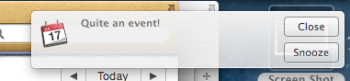 A notification alert in Mountain Lion.New
in Mountain Lion is Notification Center, a collection of notifications
from various applications. You can view Notification Center from
anywhere with a simple swipe gesture, or by clicking an icon in the
menu bar; when you call it up, your desktop slides over to reveal a
list of notifications sorted by application. Programs can also display
pop-up, banner-style notifications that appear in the upper-right
corner. These banners float atop everything else on screen, and
disappear after a few moments.
A notification alert in Mountain Lion.New
in Mountain Lion is Notification Center, a collection of notifications
from various applications. You can view Notification Center from
anywhere with a simple swipe gesture, or by clicking an icon in the
menu bar; when you call it up, your desktop slides over to reveal a
list of notifications sorted by application. Programs can also display
pop-up, banner-style notifications that appear in the upper-right
corner. These banners float atop everything else on screen, and
disappear after a few moments.For its part, Windows 8 has pop-up notifications to supplement Live Tiles, and they behave much as Mountain Lion's do: They too appear in the upper-right corner and slide offscreen after a few moments.
App Markets Compared
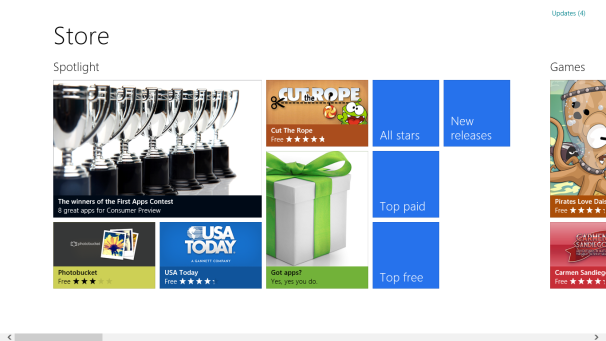 Windows Marketplace is clean and attractively designed.With
Windows 8, Microsoft hops aboard the app-market bandwagon. Although
it's still pretty spare, Microsoft's Windows Marketplace is generally
attractive and well designed. From a functional standpoint, it's fairly
similar to the Mac App Store: Apps are organized into categories, you
can buy apps with one click, and you can read or post a user review for
each app on the store. Although it's early, I can say that the Windows
Marketplace has one distinct advantage over the Mac App Store: app
trials. That's right--you can actually try an app for a limited period
before you plunk down money for it. What a concept!
Windows Marketplace is clean and attractively designed.With
Windows 8, Microsoft hops aboard the app-market bandwagon. Although
it's still pretty spare, Microsoft's Windows Marketplace is generally
attractive and well designed. From a functional standpoint, it's fairly
similar to the Mac App Store: Apps are organized into categories, you
can buy apps with one click, and you can read or post a user review for
each app on the store. Although it's early, I can say that the Windows
Marketplace has one distinct advantage over the Mac App Store: app
trials. That's right--you can actually try an app for a limited period
before you plunk down money for it. What a concept!Gestures
Although we already have a clear idea of Mountain Lion's gesture support, we still don't know all of what we'll see in Windows 8. Mountain Lion lets you use trackpad gestures to perform a number of actions; for example, you can swipe up with three fingers to see all your open applications, or swipe left or right with three fingers to change desktops or to switch to full-screen programs. If you have Apple's touch-sensitive Magic Mouse, you can use some--but not all--of these gestures.While Windows 8 has some gestures, at the moment they're all for tablets and touchscreen-equipped PCs. Swiping from the bottom and right edges of the screen with your finger brings up Charms, small toolbars that let you adjust settings or access additional features. Swiping from the left edge of the screen lets you switch between recently used apps.
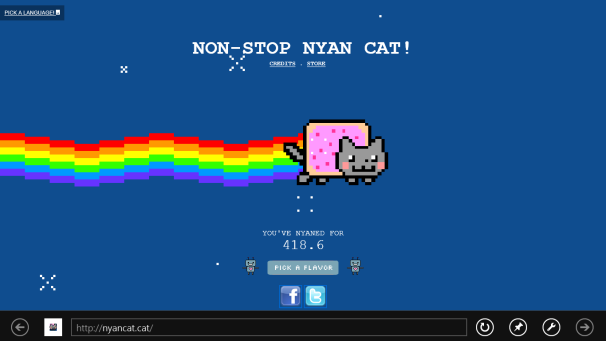 Right-clicking will bring up any hidden toolbars in your apps. This is what the IE 10 address bar looks like. (Also: Nyan Cat!)
Right-clicking will bring up any hidden toolbars in your apps. This is what the IE 10 address bar looks like. (Also: Nyan Cat!)For touchpad and mouse users, Windows 8 makes use of "hot corners" and right-clicking to bring up Charms: You position your mouse pointer in the lower right to bring up the Charms bar; place it in the lower left to return to the Start screen; mouse to the upper-left corner and then mouse down to see recently used apps; and right-click to bring up the app toolbar along the bottom of the screen.
We don't yet know what sorts of finger gestures Windows 8 will support for laptops. At this point it's all up in the air, but late last year Synaptics demonstrated a Windows 8-friendly touchpad driver that accepts various gestures.


0 comments:
Post a Comment