Microsoft Security Essentials
Microsoft Security Essentials 2.1, our fifth-place finisher, is something of a mixed bag. I like its interface, and it is reasonably good at cleaning up infections, but it falters at stopping new malware, and it plods through its chores.
Security Essentials’ user interface is particularly straightforward—perfect if you don’t want to waste time messing around with your antivirus software.
Microsoft’s program cleans up malware infections quite effectively: In our tests, it identified all active infections on our machine and disabled over 93 percent of the malware. It removed all traces of malware 80 percent of the time—better than any of its competitors in this roundup. In addition, it was one of the two free antivirus applications that didn’t mistake a single safe file for malware.
While Security Essentials excels at removing malware from a PC, it doesn’t do as well at keeping dangerous code off a computer in the first place. It fully blocked 71.4 percent of new malware in our real-world tests, slightly worse than average. In our zoo test, it detected 97.0 percent of known malware samples. With that result, it lags the competition—some packages detected over 99.9 percent of samples.
Security Essentials didn’t unduly slow overall system performance, but it performed a good deal worse than average in file-copy tests and app-installation tests. In scan speeds it also fell behind the pack: Its on-demand scanner completed our virtual obstacle course in a worse-than-average 3 minutes, 56 seconds. The on-access scanner was poky too, clocking in at 6 minutes, 43 seconds.
While Microsoft Security Essentials has some good qualities, you would be better served by looking at some other options.
PC Tools AntiVirus Free
PC Tools AntiVirus Free 2012 has its strong points, but it was the worst of the field when it came to blocking new malware. In our real-world blocking tests, PC Tools managed to stop only 57.1 percent of malware samples, placing it well behind its competition in this roundup.
On the plus side, PC Tools detected 99.96 percent of known malware from the past four months. It is also one of the best free antivirus programs at disinfecting a PC. It detected all infections on our test system, and it successfully disabled 93 percent of the infections. It removed all traces of malware in 73 percent of the cases.
PC Tools AntiVirus Free didn’t slow overall system performance much. Its results were mixed when we tested scan speeds, though: Its on-demand scanner completed our tests in a sluggish 4 minutes, 51 seconds. On the other hand, the on-access scanner finished in 2 minutes, 50 seconds, the second-best time of all the products we tested.
PC Tools is easy to use for the most part, and its screens are laid out nicely. One thing I found annoying, however, was that it pushed the paid version of the company’s software at every turn.
Comodo Internet Security Premium
Comodo Internet Security Premium 5.9 has an accessible interface, and it comes with a firewall (it’s the only freebie we tested that has one), but in both malware blocking and cleanup, it ranks behind other free antivirus products we tested. (Note: This link goes to the download for Comodo Internet Security 5.10 in PCWorld's Downloads library.)
Comodo’s performance in our real-world tests was acceptable: It blocked 78.6 percent of new malware, slightly above average compared with other free antivirus programs. It partly blocked an additional 21.4 percent of attacks. But Comodo protected poorly against well-known malware. It detected 98.2 percent of zoo samples—though that may sound like a good score, only two products we tested performed worse.
Malware cleanup may be Comodo’s Achilles’ heel: It detected all infections, but it was successful in disabling malware only 80 percent of the time—quite low compared with the top performers. It left behind more malware remnants than any other product, too; it was successful in removing all traces of malware only a third of the time.
For the most part, Comodo had a light impact on PC performance, but it significantly slowed copying of files across the network. Comodo also took its time in scanning files for threats: Its on-demand scanner took 4 minutes, 31 seconds—the third-slowest result. Meanwhile, the on-access scanner required a staggering 13 minutes, 58 seconds to run, nearly twice as long as the next-slowest product. While its included firewall makes Comodo Internet Security Premium an attractive option, we’d suggest giving other freebies a look first.
Three Supplements
Here are three products to consider as supplements to your main antivirus software.
PC Tools Threatfire
PC Tools Threatfire won’t replace your existing antivirus software, since it won’t effectively clean up malware that has already infected your computer. What it will do, however, is excel at preventing brand-new threats from infiltrating your system.
Because of the way Threatfire works, we were unable to test it against our malware zoo of known threats. Threatfire doesn’t use traditional signature files; instead, it relies solely on behavioral analysis—that is, it identifies malware based on how the invader acts on your PC.
That technology should make Threatfire fantastic at ferreting out new malware, and our tests bear that out. The tool produced outstanding results when blocking malware in our real-world tests: It fully blocked 92.9 percent of malware, and partially blocked the remaining 7.1 percent, the best showing of any free antivirus app we looked at this year.
As mentioned, Threatfire falters at disinfection: It detected and disabled only about half of the infections on our test PC. Because of this, it’s best to install Threatfire on a clean, malware-free system.
Threatfire is designed to work side by side with most antivirus products, so if you just bought a new PC, installing Threatfire is a good addition to your setup routine.
Malwarebytes’ Antimalware
Malwarebytes’ Antimalware
Malwarebytes’ Antimalware is another supplemental free product that can help bolster your existing security software. The makers of Malwarebytes’ Antimalware pitch it as a tool for detecting and removing brand-new “zero-day” malware, and it uses a number of different technologies to accomplish this task.
The software did perform decently compared with other freebies when it came to stopping new malware. In our real-world tests, Malwarebytes fully blocked 78.6 percent of samples—slightly better than average—and partially blocked an additional 14.3 percent. It’s also reasonably fast: It had the lightest overall impact on system performance of any free antivirus product we tested.
Malwarebytes isn’t something you’ll want to use as your primary antivirus software, though, as it isn’t great at stopping known malware: It detected a scant 57.1 percent of known malware samples collected from the past four months—far and away the worst result we saw from any of the freebies tested.
The software has a fairly no-frills interface, but it’s straightforward. One clever feature is Chameleon, which lets the program run even when a particularly evil piece of malware attempts to block it.
Malwarebytes’ makers don’t see its product as a first line of antivirus defense, and frankly, neither should you. But it’s something to consider adding to your security toolbox.
Hands On With Ad-Aware 10
Ad-Aware recently released version 10 of its free antimalware software. The program came in too late for our full suite of testing, but we had a look at its slick new user interface.
The work Lavasoft put into the UI shows right from the installation phase. Ad-Aware uses its own custom installer, which downloads the most recent definitions file as part of the installation process, so you don’t have to update Ad-Aware immediately after installing it. That’s slick, but what isn’t is that you still have to restart your system before Ad-Aware can start working.
As part of the installation process, Ad-Aware suggests installing its browser toolbar, and switching your default homepage and search engine to Blekko. These are enabled by default, but you can opt out of them if you wish.
The home screen feels like the dashboard of a powerful application, but it will not confuse even a novice user. The Scan Now button can’t be missed, nor can the current system status. More technically inclined users will easily be able to view scan reports, quarantined files, protection settings, and the status of definition updates.
It is very easy to switch features on and off, although there is no real reason to toggle protection off. The only toggle button I see users routinely using is the one for Gaming Mode, newly available in the free version. This is a silent mode in which Ad-Aware doesn’t show pop-ups. Another significant new feature in the free version is real-time protection, or scans of your computer as you work.
All in all, Ad-Aware 10 is a promising product, and it feels polished and modern. As for its effectiveness, only lab testing can render a verdict.

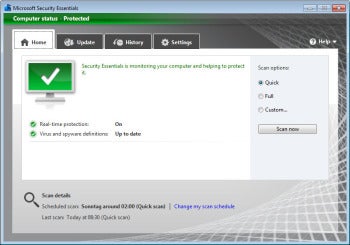
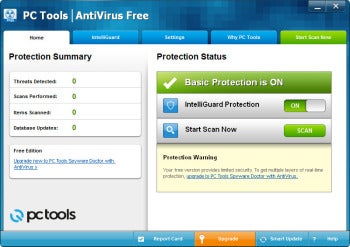
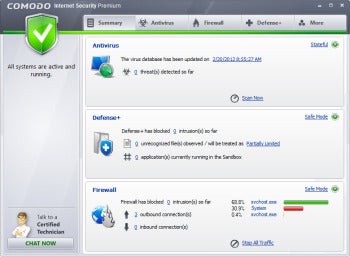
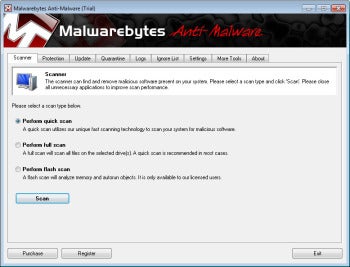

0 comments:
Post a Comment